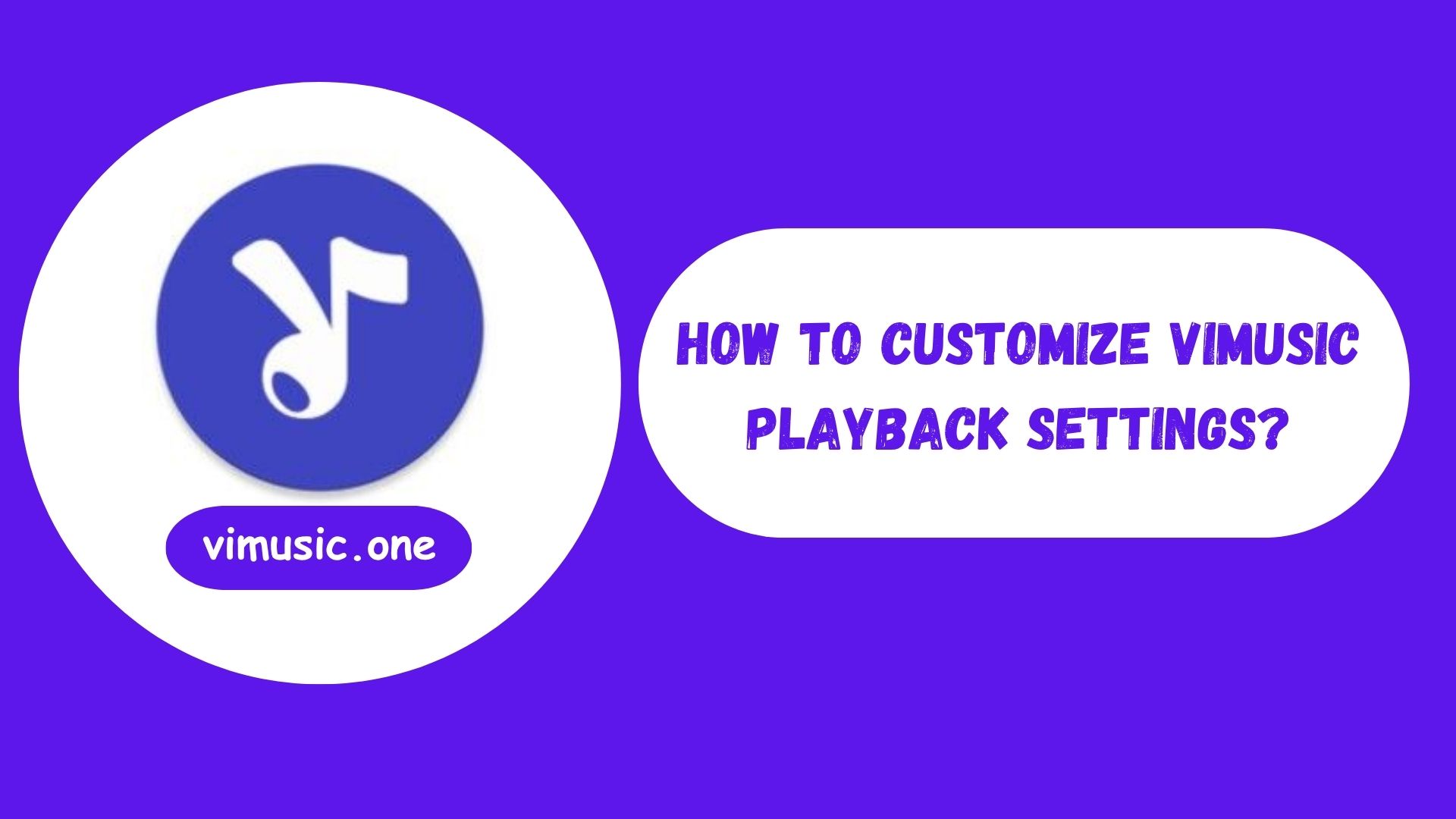ViMusic is a popular open-source Android music streaming app that pulls audio directly from YouTube, offering users a premium-like experience without the need for a subscription. One of the key strengths of ViMusic is its customizable playback settings, allowing users to tailor their listening experience based on personal preferences. Whether you want to change the audio quality, enable background playback, or fine-tune playback behavior, ViMusic gives you full control. Here’s how to customize playback settings in ViMusic.
Accessing Playback Settings
To begin customizing ViMusic’s playback options:
- Open the ViMusic app on your Android device.
- Tap the three-line menu (hamburger icon) in the top-left corner or access the Settings gear icon.
- From the settings menu, go to “Playback” to view and modify available options.
Key Playback Settings in ViMusic
Here are the main playback customization features available in ViMusic:
Audio Quality
You can choose the audio quality for streaming and downloading.
- Options usually include Low, Medium, and High.
- Higher quality results in better sound but consumes more data.
- Useful for adjusting to your internet speed or storage space.
Background Playback
ViMusic allows seamless playback when the screen is off or when you switch to other apps.
- This feature is enabled by default, but you can adjust notification behavior and playback controls in the background.
Playback Speed
Want to slow down a podcast or speed up a song? ViMusic includes a playback speed control feature.
- Tap the three-dot menu while playing a song.
- Select “Playback Speed” and choose from various speed levels.
Sleep Timer
The built-in sleep timer allows you to set a specific time after which the music will automatically stop.
- Ideal for those who listen to music before sleeping.
- Access it via the Now Playing screen or through Settings.
Seek Behavior and Skip Duration
Under advanced settings, you can customize:
- How long each skip forward or backward jump is.
- The behavior of gestures or hardware button presses during playback.
Gapless Playback
ViMusic supports gapless playback, which means there’s no pause between songs—perfect for live albums and continuous mixes.
Conclusion
Customizing playback settings in ViMusic helps users get the most out of their listening experience. Whether you’re conserving data, adjusting sound for better performance, or setting up background listening, ViMusic makes it easy to adapt the app to your needs. With just a few taps, you can turn ViMusic into a personalized, ad-free music player tailored exactly how you like it.